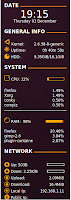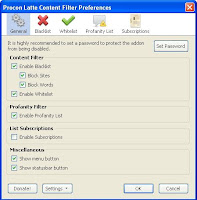Today there is seldom a need to open a terminal in a linux system to carry out your day-to-day tasks. And i feel it is good, as many new linux may get scared off, if you need to use the terminal for simple daily tasks, but as any moderate linux user will tell you, it is very useful to have some basic terminal skills. But i hate it when you have to keep track of all the terminal windows when you minimize them or when they hide behind some other window. A solution to this problem is the Guake terminal for gnome desktop.
Guake Terminal
It is a drop-down terminal for gnome desktop system. Here are some of its main features
To get it for ubuntu just search it in the software center or CLICK HERE to visit its development page.Guake Terminal