There are hundreds of reason why you would like to make a folder invisible, like playing a prank, security reasons or hiding something. Some of you may have special reasons to hide the folder ;-) . Well you could just password protect it, but it becomes very inconvenient to provide password every time you want to open the folder, especially if the folder is used very frequently. Making the folder invisible provides adequate security without to much hassle. So just thought of sharing this tutorial. So here we go
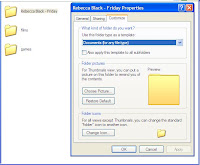
Step 1) Right click on the folder --> Properties --> Customize --> "Change Icon" option.
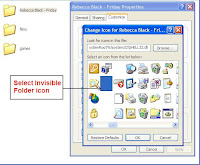
Step 2) From the icons select the invisible folder icon.
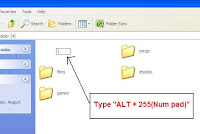
Step 3) Now all you will be able to see is the folder name. To make it invisible too right click and select Rename.
Press "ALT+255(Num Pad)" in other word "hold on to ALT button and type 255 on the Num pad"
(This will add a invisible gap as the name). You are done. (Remember where the folder is or you may misplace it)
NOTE :- No offense to Rebecca Black but i had no choice but to hide the folder as some of the people who accidentally heard the song, had seizures (They are OK now and are trying to adjust to their normal life).
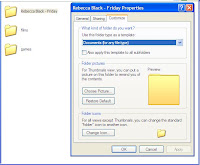
Step 1) Right click on the folder --> Properties --> Customize --> "Change Icon" option.
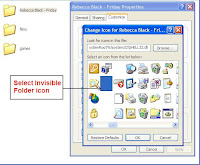
Step 2) From the icons select the invisible folder icon.
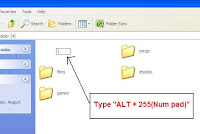
Step 3) Now all you will be able to see is the folder name. To make it invisible too right click and select Rename.
Press "ALT+255(Num Pad)" in other word "hold on to ALT button and type 255 on the Num pad"
(This will add a invisible gap as the name). You are done. (Remember where the folder is or you may misplace it)
NOTE :- No offense to Rebecca Black but i had no choice but to hide the folder as some of the people who accidentally heard the song, had seizures (They are OK now and are trying to adjust to their normal life).
One response to “Making a Folder Invisible in Windows”
i tried this but it is not working in my pc
Leave a reply