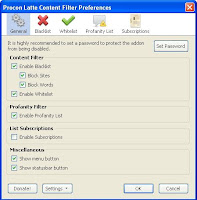As the internet is growing, so are the risk factors associated with it. A very innocent search term can lead the user to pornographic and other offensive material. Today if you browse through some popular websites you will most probably come across offensive words and other abuses in the comment section. If you are a youtube fan profanities is the standard language in their comments. Now parents can't actually stop their children from visiting all these sites. There are many parent control software available to avoid this exposure but they are mostly very limited, like you can block some sites on it or block pornographic contents but you never get the full control of the software to make your desired change suitable for your pupil. An excellent solution for this problem is to block specific words from the internet. Here is a Firefox addon which can accomplish this perfectly.
ProCon Latte Content Filter
ProCon latte is a very popular content filtering addon for the Firefox browser. It has wide range of features and is very customizable according to the users personal needs. Here are some of its most important features
DOWNLOAD
ProCon Latte Content Filter
ProCon latte is a very popular content filtering addon for the Firefox browser. It has wide range of features and is very customizable according to the users personal needs. Here are some of its most important features
- It has a blacklisted word section where you can provide the words you want to block. When the user tries to open a website it first quickly scans the website for occurrence of the blacklisted words. If it comes across such words it does not allow the browser to open the page and redirects the user to a website which has been provided by the admin.
- There is a profanity blocker where the admin provides a list of profanities to block or you can just subscribe to standard profanity lists provided by other users. While scanning the website if the addon comes across a profanity, it will substitute it with a string provided by the admin like" XXXX " etc.
- You can set a password for the addon to restrict the pupil from disabling the addon.
- All the lists are editable to give the admin total control. Specific features can be quickly disabled if the admin feels no need for them.


DOWNLOAD